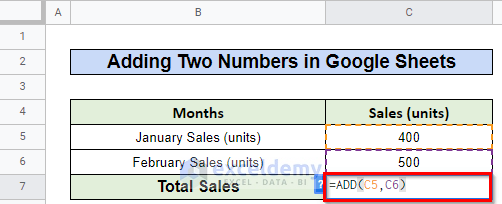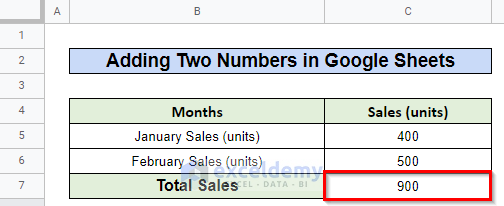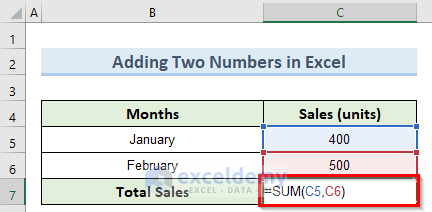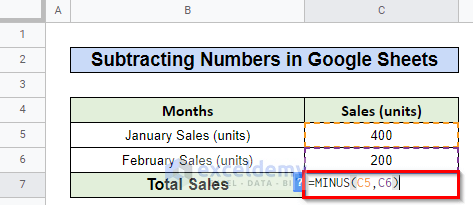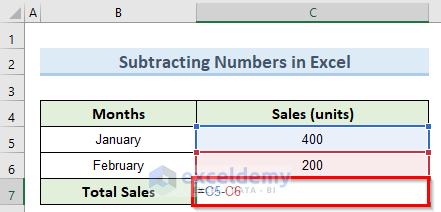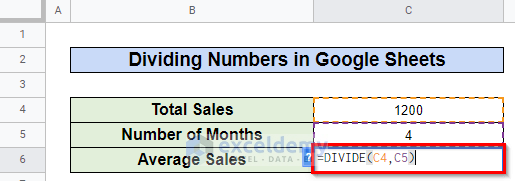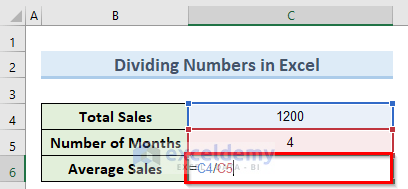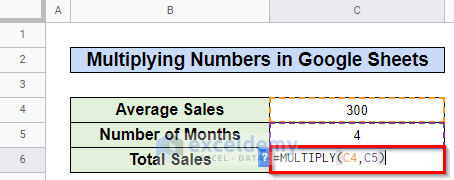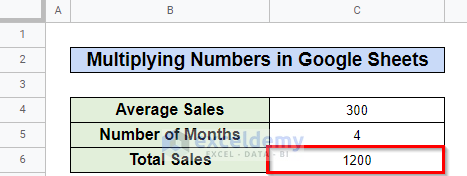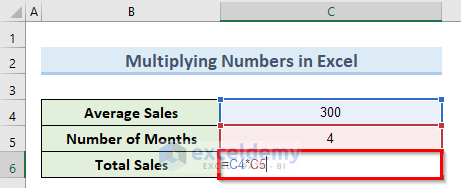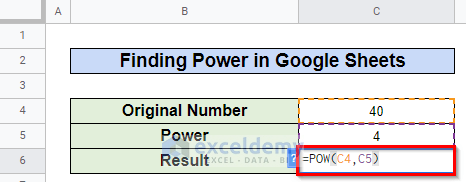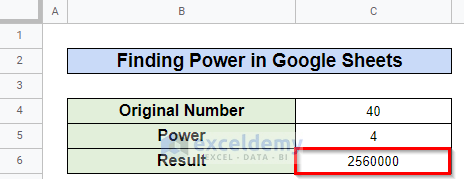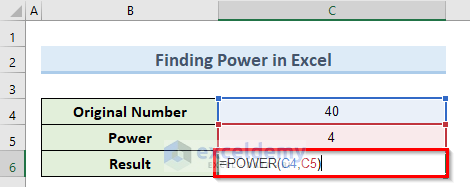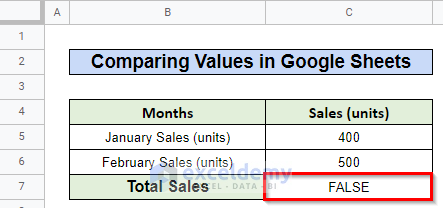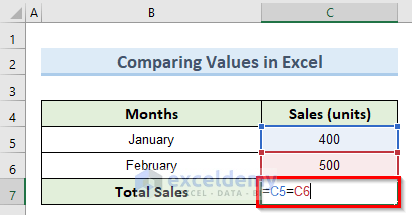In this tutorial, I am going to show you 6 differences between Excel and Google Sheets formulas. From this, you will know when to use Google Sheets instead of Excel or vice-versa. Throughout this tutorial, you will also learn some important techniques in Excel and Google Sheets which will be very useful in any Excel-related task.
6 Differences Between Excel and Google Sheets Formulas
We have taken a concise dataset to explain the steps clearly. The dataset has approximately 4 rows and 2 columns. Initially, we are keeping all the cells in General format. For all the datasets, we have 2 unique columns which are Months and Sales (units). Although we may vary the number of columns later on if that is needed.
1. Adding Two Numbers
To add two specific numbers in Google Sheets, we have to insert the following formula using the ADD function:
=ADD(C5,C6)Next, if we press Enter, we will get the final total sales value.
To add these same numbers in Excel, we will have to use the SUM function. The formula is like below:
=SUM(C5,C6)2. Subtracting Numbers
For subtracting two values, there is the MINUS function in Google Sheets. We can use this function like this:
=MINUS(C5,C6)Then, we press Enter to get the subtraction value of the two-month sales.
To perform this same subtraction operation in Excel, we need to use the minus(-) operator. We can enter the formula below:
=C5-C63. Dividing Numbers
Google Sheets offer the DIVIDE function to divide a number by another number. The formula looks like this:
=DIVIDE(C4,C5)Now, upon pressing the Enter key we should get the value from the division operation as average sales.
Again, there is no dedicated function in Excel to perform division between two numbers. For this, we have to use the Division(/) operator. The formula for this is below:
=C4/C54. Multiplying Numbers
If we want to do multiplication in Google Sheets, there is another dedicated function which is the MULTIPLY function. We can use this function as in the below formula:
=MULTIPLY(C4,C5)Next, press the Enter key and this will calculate the multiplication value inside cell C6.
In Excel, we can do simple multiplication using the Multiplication(*) operator. The sample formula is as below:
=C4*C55. Finding Power of a Number
There is also a dedicated function in Google Sheets to calculate the power of a specific number. It is the POW function that gives us this option. We can use this function as in the formula below:
=POW(C4,C5)After we press Enter, this formula will instantly give us the result as 2560000.
The POWER function in Excel provides the same functionality as the previous function of Google Sheets. They differ only in how we write them inside the formula. Here is an example of how we can use this function inside excel:
=POWER(C4,C5)6. Comparing Two Values
To compare two values in Google Sheets, we have the EQ function which checks the input values for equality and gives the output as TRUE or FALSE. Let us see how to write this function in a formula:
=EQ(C5,C6)Then, if we press the Enter key, we will get the result as FALSE in this case.
Here, excel gives a really simple way to compare two values for equality. We just need to use the Equal(=) operator for this. Below is an example of how to do this in practice:
=C5=C6Read More: Difference Between Google Sheets and Excel
Download Practice Workbook
You can download the practice workbook from here.
Conclusion
I hope that you were able to understand the points that I showed in this tutorial on the differences between Excel and Google Sheets formulas. As you can see, there are quite a few distinct formulas that are present in Google Sheets but not in Excel. So wisely choose the one that suits your need. If you get stuck in any of the points, I recommend going through them a few times to clear up any confusion. Lastly, if you have any queries, please let me know in the comments.
Related Articles
- How to Copy and Paste from Excel to Google Sheets
- [Solved:] Copy Paste from Excel to Google Sheets Not Working
- How to Copy from Excel and Paste to Google Sheets with Formulas
- Pros and Cons of Google Sheets vs Excel – Which Is Better?
- How to Import Data from Excel to Google Sheets
- IMPORTRANGE Function to Import Data from Excel to Google Sheets
<< Go Back to Export Excel to Google Sheets | Export Data from Excel | Learn Excel