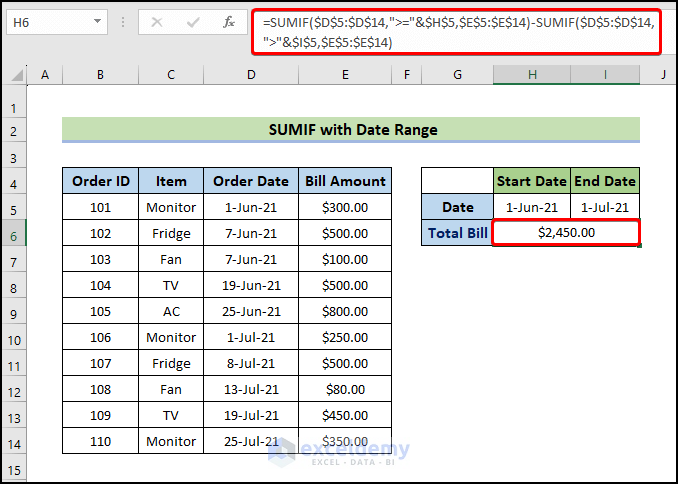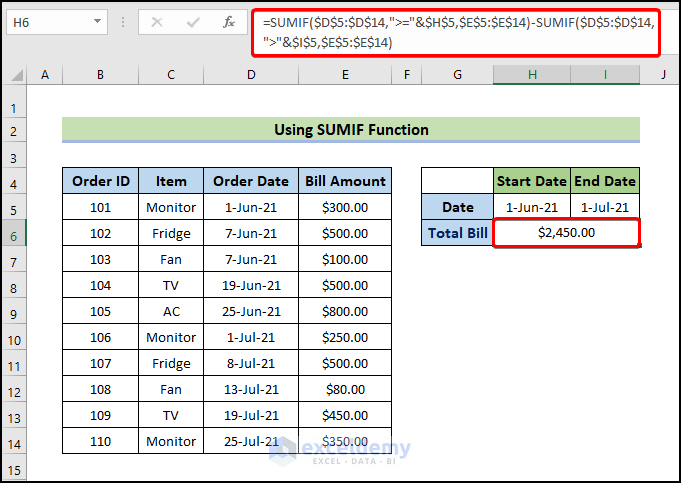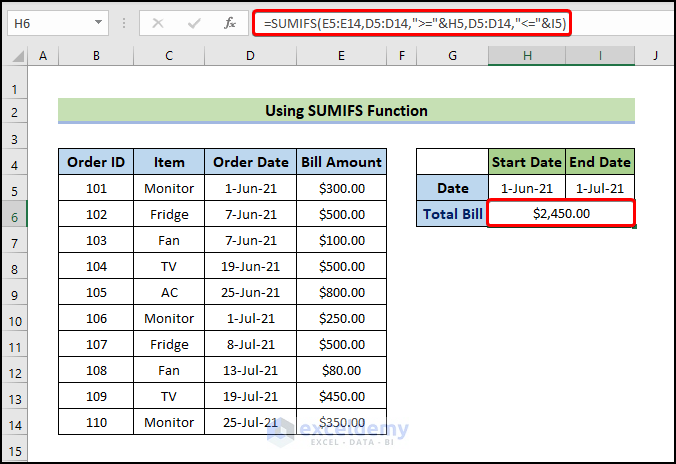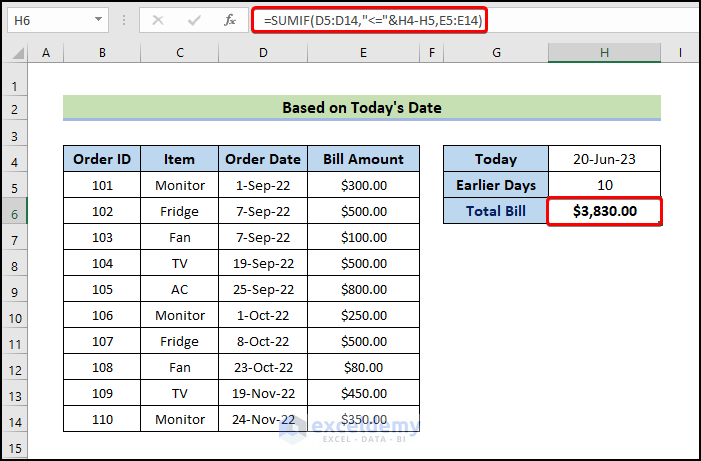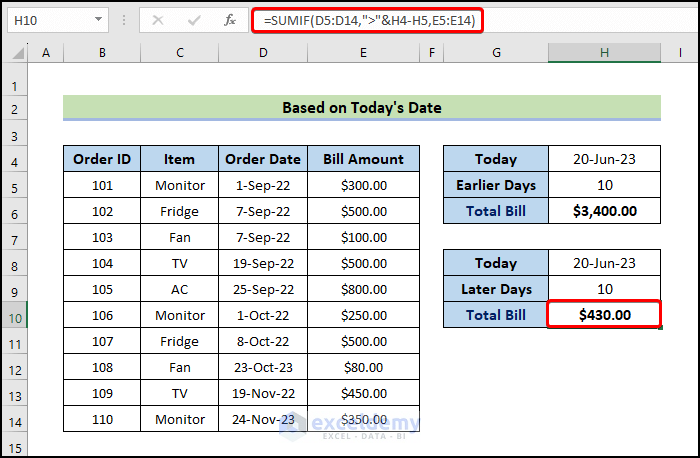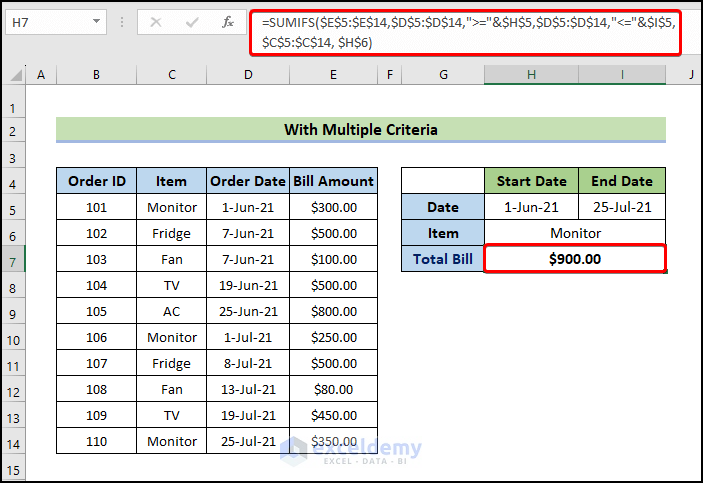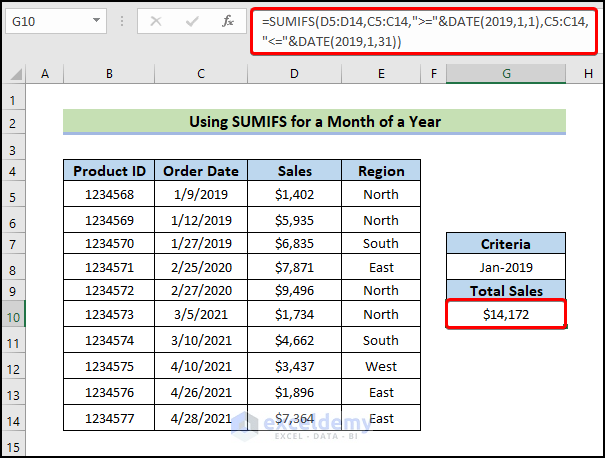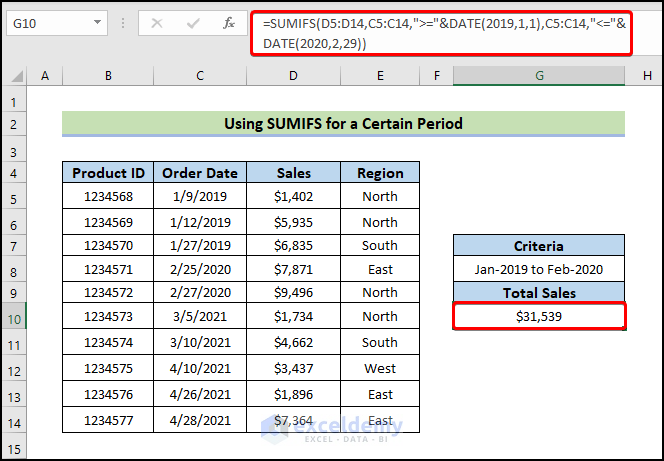In this article, we will demonstrate the use of the SUMIF function with date range in Excel.
In this section, we will look at how to use the SUMIF function with date ranges to perform calculations by month and year. We will explore the step-by-step process of summing values based on different date criteria, providing practical examples and explanations along the way.
Ultimately, readers will improve their data analysis skills, increase their capacity to extract useful information from date-based data, and increase their overall Excel productivity by mastering the SUMIF function with date ranges and learning how to perform SUMIF calculations by month and year.
Download Practice Workbook
Download this practice workbook to exercise while you are reading this article.
How to Sum Values Based on Date in Excel
1. Sum Values Based on a Date Range Using SUMIF Function
Here we will use the SUMIF function to sum values based on a date range in Excel. The SUMIF function is an Excel function that helps add all numbers to cells according to one criterion.
- Write down the following formula.
=SUMIF($D$5:$D$14,">="&$H$5,$E$5:$E$14)-SUMIF($D$5:$D$14,">"&$I$5,$E$5:$E$14)
2. Sum Values Based on a Date Range Using SUMIFS Function
Here, we will demonstrate how to sum values based on the SUMIFS function in Excel. The SUMIFS function is also an Excel built-in function that adds all arguments based on multiple criteria.
- Write down the following formula.
=SUMIFS(E5:E14,D5:D14,">="&H5,D5:D14,"<="&I5)
3. Sum Values Based on Today’s Date
In this section, we will show how to sum values based on today’s date. First, apply the TODAY function to get today’s date.
- Write down the following formula.
=SUMIF(D5:D14,"<="&H4-H5,E5:E14)
We will show how to sum values after 10 days from Today.
- Write down the following formula.
=SUMIF(D5:D14,">"&H4-H5,E5:E14)
4. Sum Values Based on Dates with Multiple Criteria
Here, based on a range of dates, we want to determine the sum values for a particular item in our data set, such as Monitor.
- Write down the following formula.
=SUMIFS($E$5:$E$14,$D$5:$D$14,">="&$H$5,$D$5:$D$14,"<="&$I$5,$C$5:$C$14, $H$6)
Read More: Sum Values Based on Date in Excel
How to Do SUMIF by Month and Year in Excel
1. Use of SUMIFS Function for Month and Year Date Range Calculations
Here, we want to add the sales for January 2019 by using the SUMIFS function and the DATE function.
- Write down the following formula.
=SUMIFS(D5:D14,C5:C14,">="&DATE(2019,1,1),C5:C14,"<="&DATE(2019,1,31))
Read More: How to Use SUMIF in Date Range and Month in Excel
2. Using SUMIFS Function to Sum up Values Based on a Certain Period
Using the SUMIFS function and the DATE function, you can determine the total amount of sales for a specific time frame, such as from January 2019 to February 2020.
- Write down the following formula.
=SUMIFS(D5:D14,C5:C14,">="&DATE(2019,1,1),C5:C14,"<="&DATE(2020,2,29))
[Fixed!] Excel SUMIFS Between Dates Not Working
If your formula is not functioning correctly or generating inaccurate results, the subsequent troubleshooting suggestions can provide insight into the cause of the failure and assist you in resolving the problem.
- Verify the dates and number formats.
- Use the right criteria syntax.
- Make sure the formula makes sense.
- Verify that each range is the same size.
Things to Remember
- See the dates and figures format (use Format Cells if any changes are happened automatically by the Excel)
- Don’t forget to use double quotes (e.g. input as “<”)
- Be careful with the formula and apply correct logic (e.g. don’t input “>” instead of “>=”)
- Use absolute reference to lock a cell.
Frequently Asked Questions
1. Can the SUMIF function handle date ranges with different formats?
Yes, the SUMIF function can handle date ranges with different formats. However, it is important to ensure that the dates in the range and criteria are formatted consistently to avoid any mismatches or errors.
2. How do I avoid including blank cells or errors in the SUMIF calculation with date ranges?
To avoid including blank cells or errors in the SUMIF calculation with date ranges, you can use additional functions such as ISNUMBER and ISBLANK to check for valid values before summing.
3. Can the SUMIFS function be used instead of SUMIF for date ranges?
Yes, the SUMIFS function can be used instead of SUMIF for date ranges when you have multiple criteria. It allows you to specify multiple conditions and ranges to sum values that meet all the given criteria
Conclusion
You can effectively calculate sums based on date criteria by following the techniques and examples outlined in this article, allowing you to gain insights into your data and make informed decisions.
We have gone over how to use the SUMIF function to perform calculations by month and year in detail throughout this article.
To summarize, knowing how to use the SUMIF function with date ranges to sum values based on specific dates, months, or years is a valuable skill that can greatly improve your Excel data analysis capabilities.
SUMIF Date Range: Knowledge Hub
<< Go Back to Excel SUMIF Function | Excel Functions | Learn Excel