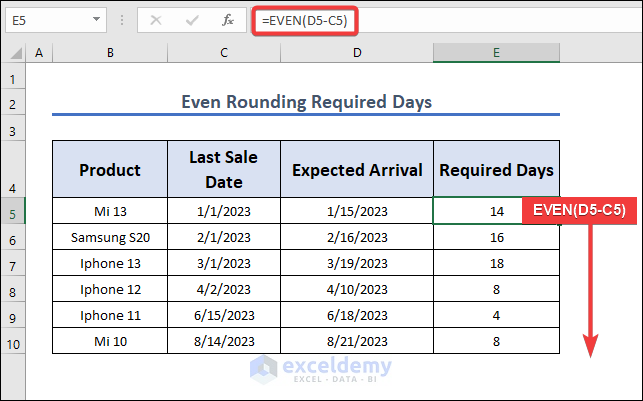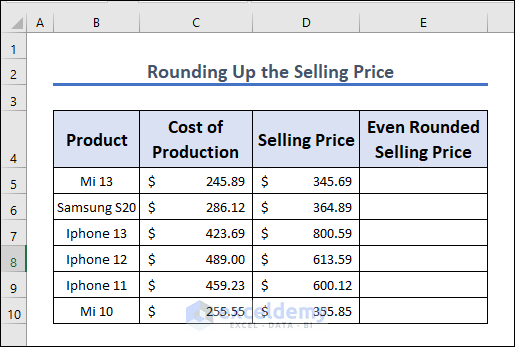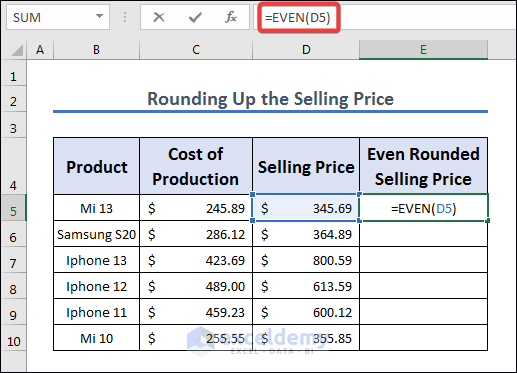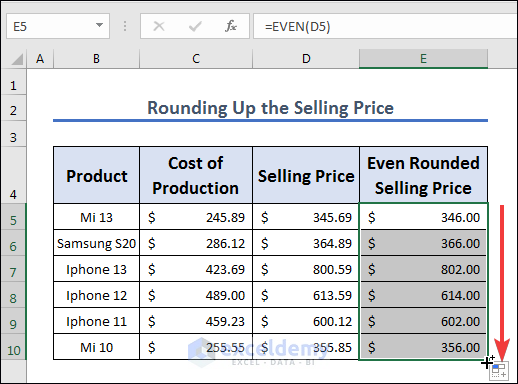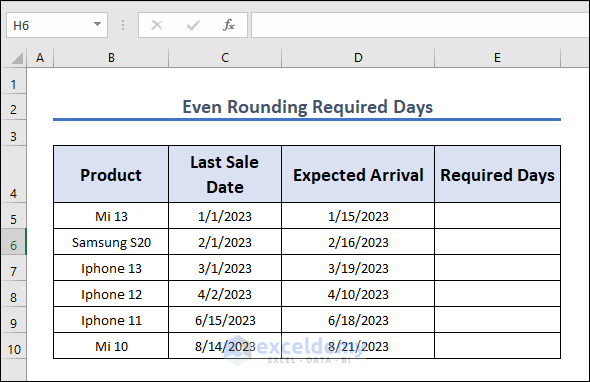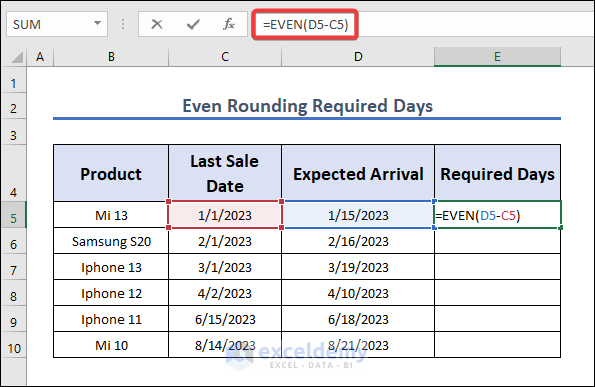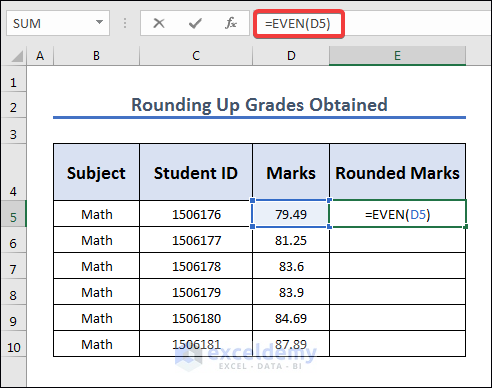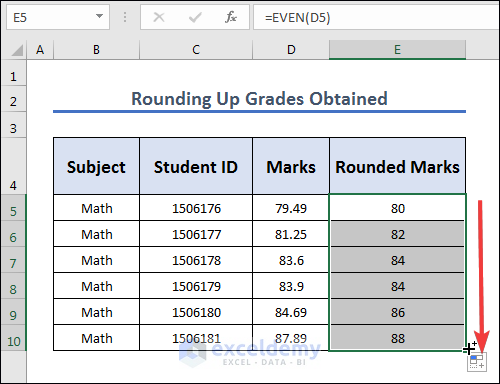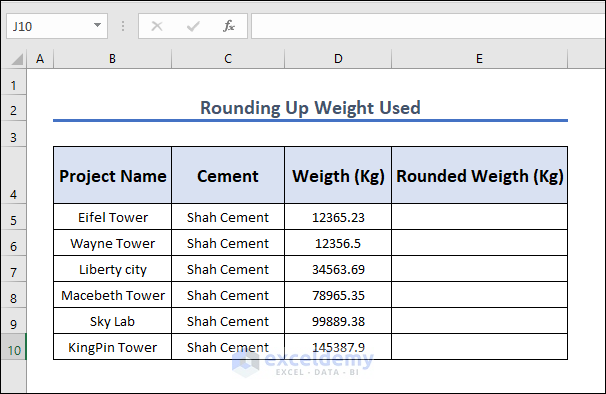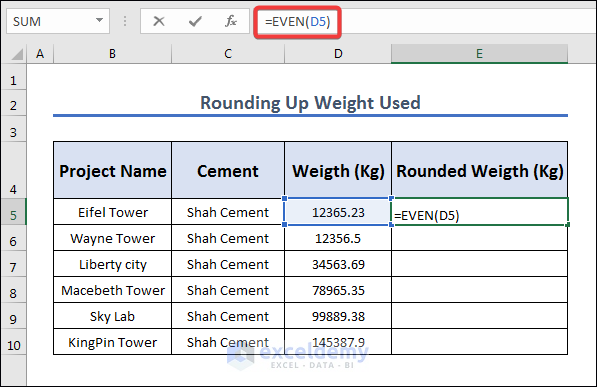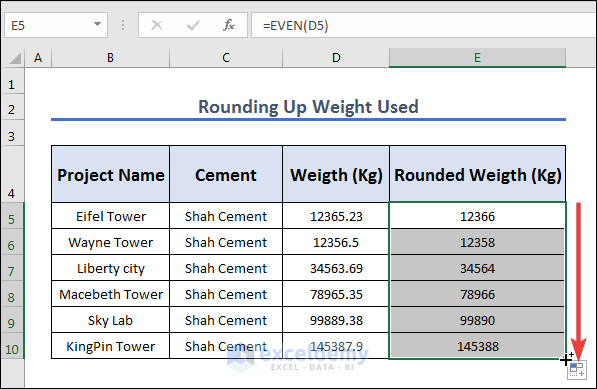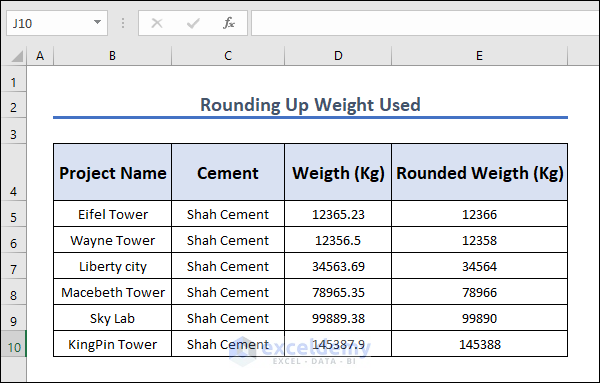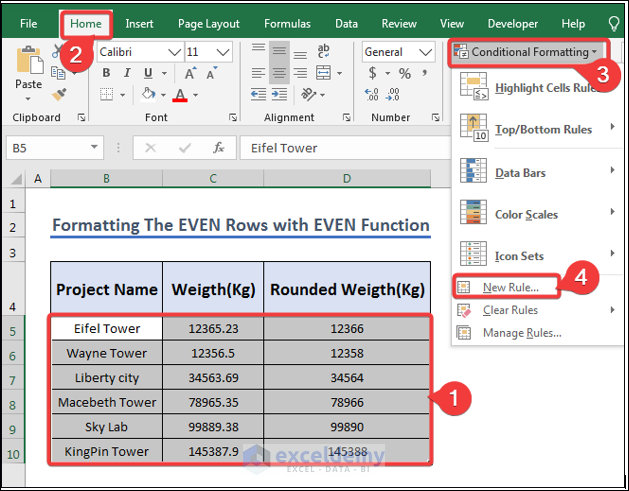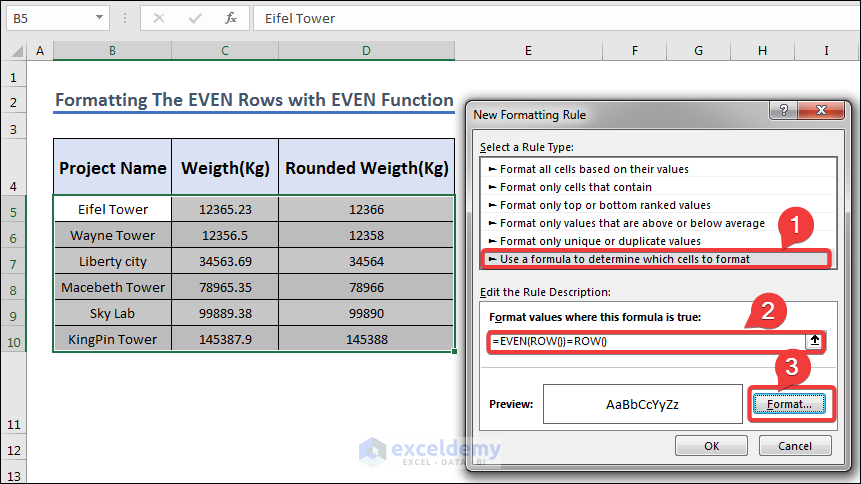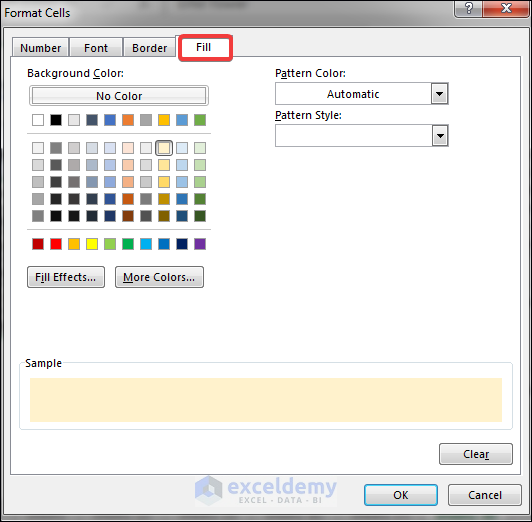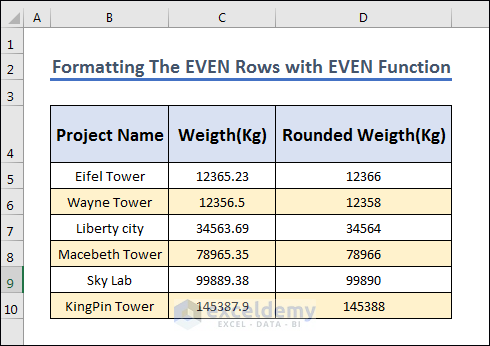The EVEN function in Excel is a tool that can round up a number to the nearest even integer. It takes one argument, which is the number you want to round up. To use it, simply enter the function into the cell where you want the result to appear and specify the number you want to round up. The function will always return an even integer. This function can be useful when working with data that involves even numbers, such as quantities, amounts, or pricing. By using this function, you can ensure that your data remains consistent and meets any requirements that demand even numbers.
Introduction to EVEN Function in Excel
- Function Objective:
The EVEN function is used to round any number to a nearly even integer number. If you give a float value in the EVEN function, it will give you an even number nearly to the fraction value.
- Syntax:
- Argument Explanation:
Here in argument, you can use any number, cell, or calculation of cells to round them up into the nearest even number.
How to Use EVEN Function in Excel: 5 Practical Examples
In this section, we are going to give 5 examples of using the EVEN function in Excel. We will be using different datasets each time to demonstrate the usage of the function. In the final example, we will be using another form of usage of the function.
1. Using EVEN Function to Round Up Selling Price
In this article, we are going to figure out how to use the EVEN function to round up fractional selling prices. We have used the EVEN(Range) function to round up to an even number of the fractional selling prices. In order to do so, we are going to follow the method given below using the dataset below.
- To do so, we are going to write the EVEN function in the E5 The formula for this dataset is as follows.
=EVEN(D5)- Now we are going to fill up the E5 to E10 cell by dragging the Fill Handle icon after pressing Enter in the E5 cell.
2. Even Rounding Required Days by EVEN Function
In this section, we are going to show a moderately advanced example of using the EVEN function. Here we are going to create a rounded “Required Days” column. In order to do so, we are going to follow the steps given below using the dataset below.
- We have subtracted “Last Sale Date” from “Expected Arrival” to find “Required Days” and then used it in the EVEN function like the following formula.
=EVEN(D5-C5)- Now we are going to fill up the E5 to E10 cell by dragging the Fill Handle icon after pressing Enter in the E5 cell.
3. Rounding Up Grades Using EVEN Function
We are going to round up the marking of different student IDs. We are going to use the Excel EVEN function in Excel for that. To do so we are going to follow the method below using the dataset below.
- First, we are going to use the following formula in the E5
=EVEN(D5)- Now we are going to press Enter and drag down the fill icon from E5 to E10.
4. Rounding Up Weight Using EVEN Function
Here is another example of the usage. There is a list of structures with the required amount of materials. While buying them, we need a rounder number instead of the exact cut amount. we are going to round up the weight to make the process of buying cement easier. To do so we are going to follow the methods below using the dataset given below.
- First, we are going to use the following formula in cell E5.
=EVEN(D5)- Then we are going to press Enter and fill up E5 to E10 to find out the rounded weight in Kg.
5. Conditional Formatting Rows Using EVEN Function
Here is another practical use of the EVEN function in Excel: using it in conditional formatting. This is probably the most widespread use of the function. We are going to change the cell color of the even rows to light yellow using the EVEN function. In order to do so, we are going through the steps below using the dataset below.
- Now we are going to select the dataset (B5:D10).
- Then go to Home >> Conditional Formatting >> New Rule.
- Now we are going to press “Use a formula to determine which cells to format” under the Select a Rule Type
- Then we are going to use the following formula in the formula field and press the Format button.
=EVEN(ROW())=ROW()- A window will pop up. We are going to select yellow fill here.
- Finally, we will get the yellow-colored even cells.
Frequently Asked Questions
1. Can the EVEN function be used with negative numbers in Excel?
Yes, the EVEN function in Excel can be used with negative numbers. It will round the number up to the nearest even negative integer.
2. What happens if I enter text or an empty cell as the argument for the EVEN function in Excel?
If you enter text or an empty cell as the argument for the EVEN function in Excel, it will return a #VALUE! error.
3. Can I use the EVEN function in Excel to round to odd integers?
No, the EVEN function in Excel can only round to even integers. To round to odd integers, use the ODD function instead.
4. Is the EVEN function in Excel case-sensitive?
No, the EVEN function in Excel is not case-sensitive. You can use either uppercase or lowercase letters when typing the function name.
5. Can I use the EVEN function in Excel to round to a specific decimal place?
No, the EVEN function in Excel can only round to the nearest even integer. To round to a specific decimal place, use the ROUND function instead.
Things To Remember
Here are some things to remember when using the Excel EVEN function:
- The EVEN function rounds a given number up to the nearest even integer.
- The syntax of the function is “=EVEN(number)“, where “number” is the value you want to round.
- The function only requires one argument, the “number” argument.
- The function can be used with negative numbers.
- If you enter text or an empty cell as the argument, the function will return a #VALUE!
- The function can only round to even integers, not odd integers or specific decimal places.
- To round integers to odd integers, use the ODD function instead.
- The function is not case-sensitive, so you can use uppercase or lowercase letters when typing the function name.
- The function can be used in combination with other functions to perform more complex calculations.
- Remember to double-check the results of the function to make sure they are accurate for your specific needs.
Download Practice Workbook
You can download the Excel workbook that we used to prepare this article.
Conclusion
In conclusion, the EVEN function in Excel is a simple yet useful tool for rounding numbers up to the nearest even integer. With just one argument, the function can quickly and easily round both positive and negative numbers to the nearest even number. However, it’s important to remember that the function can only round to even integers, and not odd integers or specific decimal places. For those calculations, other functions such as ODD or ROUND should be used instead. By keeping these tips in mind, the EVEN function can be a valuable tool in Excel for efficiently working with numbers.
<< Go Back to Excel Functions | Learn Excel