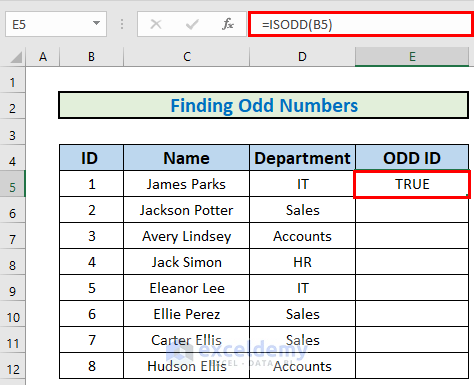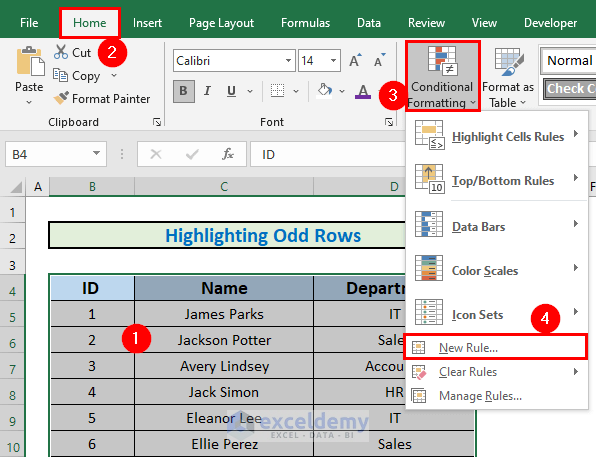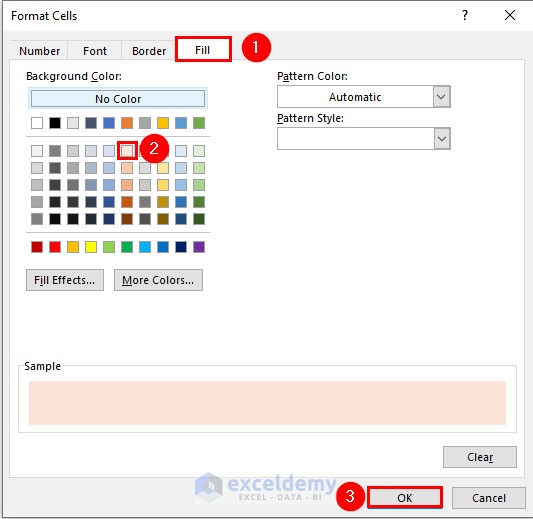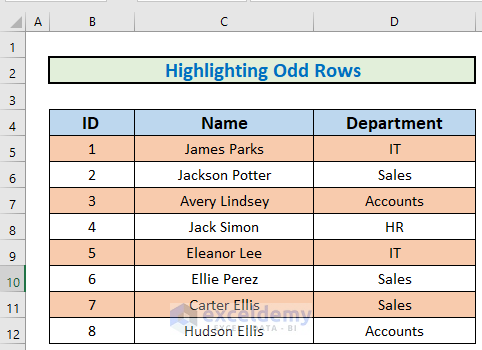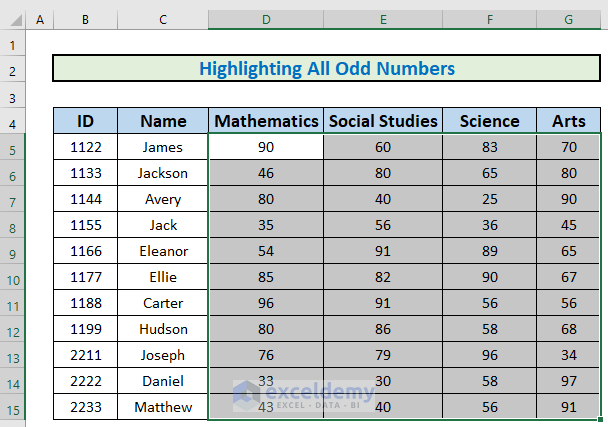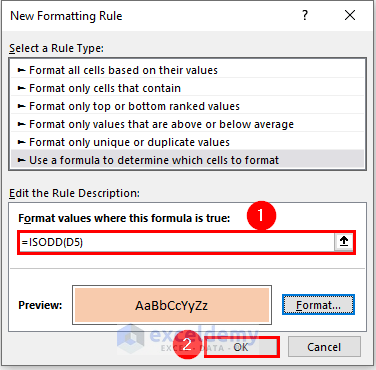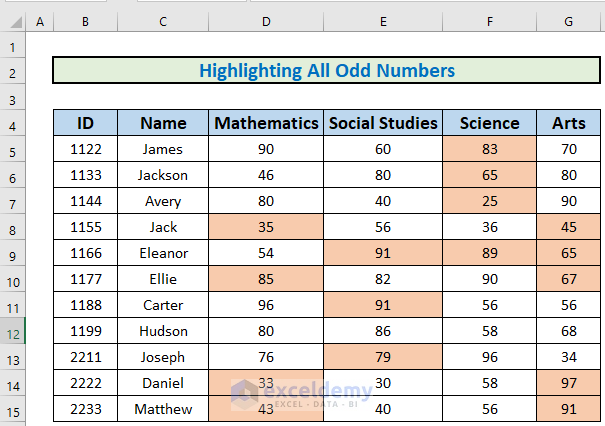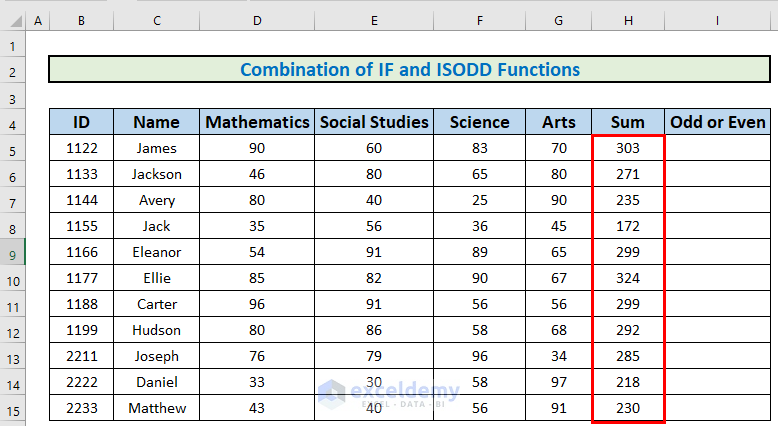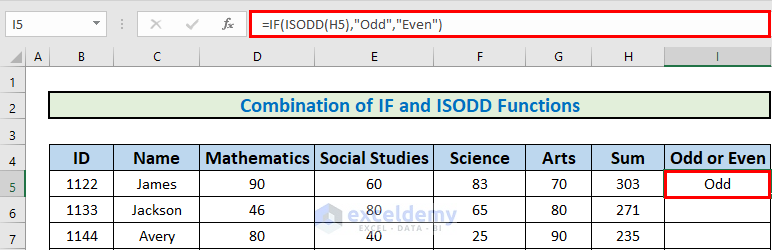The ISODD is one of the Excel information functions. It is a reference function that assists to show if a given number is odd or not. This article will share the complete idea of how the ISODD function works in Excel independently and then with other Excel functions.
Excel ISODD Function: Syntax & Arguments
Let’s learn about the ISODD function before diving into the examples.
Summary
This function returns TRUE if the number is odd.
Syntax
=ISODD (number)
Arguments
| Argument | Required or Optional | Value |
|---|---|---|
| number | Required | Pass the Numeric Value to Check |
ISODD Function in Excel: 4 Suitable Examples
Now, I will talk about the examples one by one.
Example 1: Find Odd Numbers Using ISODD Function
First of all, I will show you how to find odd numbers using the ISODD Function.
Steps:
- First of all, go to E5 and write down the following formula
=ISODD(B5)- Then, press ENTER to get the output.
- After that, use the Fill Handle to AutoFill up to E12.
Example 2: Highlight Odd Rows Using ISODD Function
Now, I will show another example highlighting odd numbers using the ISODD function.
Steps:
- First of all, select the dataset.
- Then, go to the Home
- After that, select Conditional Formatting.
- Finally, select New Rule.
- A box will appear. Write down the formula in the Rule Description.
=ISODD(ROW(B4:D12))- After that, select Format.
- Excel will the Format Cells.
- Format the way you want. I changed the fill colors here. You can try something else.
- Then, click OK.
- Excel will highlight the odd rows.
Example 3: Highlight Odd Numbers Using ISODD Function
Now, I will explain how you can highlight odd numbers from a range using the ISODD function.
Steps:
- First of all, select the range.
- Then, just like the previous method, bring up the New Formatting Rule box.
- After that, write down the following formula.
=ISODD(D5)- Then, click OK.
- Excel will highlight the odd numbers.
Example 4: Find Even and Odd Numbers Combining IF and ISODD Functions
The last example I am going to show is how you can find even and odd numbers using a combination of the IF and ISODD functions. For this example, I will use the dataset of the previous example. I have calculated the summation of all the marks and will determine which ones out of these marks are even or odd.
Steps:
- Go to I5 and write down the following formula
=IF(ISODD(H5),"Odd","Even")- Then, press ENTER to get the output.
- Then, use the Fill Handle to AutoFill up to D12.
Things to Remember
- The ISODD is part of a group of functions named the IS functions that all return the logical values TRUE or FALSE.
- This function is the opposite of the ISEVEN Function.
- If the number is not an integer, it is truncated.
Download Practice Workbook
Download this workbook and practice.
Conclusion
To conclude, I have tried to give a summary of the ISODD function and its different applications. I have shown multiple methods with their respective examples but there can be many other iterations depending on numerous situations. That’s all about the ISODD function. If you have any inquiries or feedback, please let us know in the comment section.
<< Go Back to Excel Functions | Learn Excel